How to Apply XtraTrust DSC with Online Aadhaar With PAN based Option
- Sep 18
- 3 min read
How to Apply XtraTrust DSC with Online Aadhaar With PAN based Option
What is Online Aadhaar Option to apply XtraTrust DSC ?
Online Aadhaar Option is very easy to use and its based on Online Aadhaar Authentication to apply dsc. In compare to Traditional methods like PAN based or Offline Aadhaar based DSC, Online Aadhar is easy.
Types of Online Aadhaar Modes :
Through Aadhaar OTP: It is most easy and user friendly mode due to its anytime, anywhere dsc enrollment option. User can be autheitcated with just OTPs and followed by video verification. Benefits of Online Aadhaar OTP Based : ✅ No need to download Aadhaar XML file. ✅ No need to upload any document during dsc processing.
✅ No need to show documents in video.
Through Aadhaar Biometric : This is another option given if the applicant is present for dsc. You can apply dsc with applicant fingerprint. You must have valid biometric device to apply dsc through this mode. Mantra MFS 110 L1, Morpho MSO 1300 E3 Rd L1,Access (Startak)FM220U L1 can be used for applying biometric based dsc. Benefits of Online Aadhaar Biometric Based: ✅ No need to upload any documents.
✅ No need to record any video.
Through IRIS : Another option to apply dsc but least used due to hardware cost and other factors.
To apply XtraTrust DSC with Online Aadhaar OTP Option, Follow below steps :
Step 1: Open XtraTrust.com and choose your dsc type as Individual, validity, certificate type etc and Choose Online Aadhaar Option. ( As shown in below screenshot ).

Step 2: Enter Applicant Aadhaar Linked Mobile Number, email ID and click on Verify Mobile & eMail. Customer will receive OTP, enter both OTPs and Click on Verify OTP.
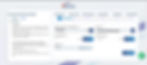
Step 3 : Enter Applicant Aadhaar Number or VID. Choose Mode like OTP, Biometric or IRIS and Click on Submit. We are doing a demo on OTP based.
Option 1 : Choose OTP Option and Submit. ( Its most easy )
Option 2 : Choose Biometric Option ( Biometric Device and Applicant fingerprint required )
Option 3 : Choose IRIS ( Applicant & IRIS Device is required )

Step 4 : On next screen, Applicant name will automatically verified from Aadhaar. To make it PAN Based DSC via Aadhaar, enter Applicant Name as per PAN card, PAN Number. Enter eKYC PIN, Confirm PIN. In Remarks Option, enter Applicant name. Click on Undertaking and Click on Verify and Confirm button.
Note : It is mandatory to enter PAN Number to use DSC for ITR, GST, EPFO, Invoice Signing etc.

Step 5: Below window will be open, Check the details and click on I Agree.

Resume Application Option : If you are enrolling any dsc and close the window by mistake or exit the process for any reason please open this link : - https://www.xtratrust.com/dsc-status and login with applicant mobile number & OTP and then complete the pending steps.
Step 6: Enter Business Partner details : On next screen, It will show you total DSC Charges & Total amount. Remember to enter your Business Partner Details ( registered email id / login id & mobile number ). Click on Verify Code. It will show you green tick with your details.

( If you do not enter your BP Details, You will not get any commission ).
(यदि आप अपना बीपी विवरण दर्ज नहीं करते हैं, तो आपको कोई कमीशन नहीं मिलेगा)।
Check certificate details. if it is correct , Click on Place Order. If you want to change certificate validity, type etc. Click on Change button. ( See above image )
प्रमाणपत्र विवरण जांचें. यदि यह सही है, तो प्लेस ऑर्डर पर क्लिक करें। यदि आप प्रमाणपत्र की वैधता, प्रकार आदि बदलना चाहते हैं तो Change बटन पर क्लिक करें। ( See above image )
Step 7: Choose Pay Later : Next, Choose Pay later Option and click submit.

Step 8: Enrollment is now completed. Now complete Applicant video verification. Click on Send eKYC Video Recording Link to send link on email. Click on Continue for Video Recording if you want to do video now. If customer do not receive video link. Send https://www.xtratrust.com/dsc-status this link for Video Verification.
Mobile Apps for Video Verification :
Android App : https://play.google.com/store/apps/details?id=com.xtranet.xtratrust&hl=en_IN&gl=US iOS App : https://apps.apple.com/in/app/xtratrust/id1616779821
